Andoird
Andoird
It is recommended to use WebGAL Terre visual editor, which provides an option to export Android project files with one click.
If you build the project using source code, please switch to the source code tab.
Preparations
- Download and install Android Studio
- Download and install Android Studio
- Compile WebGAL to Web page
- Download WebGAL Android project template
Open the project in Android Studio
Note
If you want to use Android Studio to open the folder directly exported from the project, please fill in English when creating a new game. If the game folder name is not English, please rename it to English in the more menu or open WebGAL_Terre\public\games to modify your game name, and ensure that there are no non-English characters in the project file path, otherwise an error will be reported
In the editor's top bar, modify the Game Title, Game Package Name, and Game Icon in the game configuration.
The game package name is the reverse of your website domain name. If you don't have a domain name, you can consider using the combination of developer plus game name, such as webgaldev.mygame, must use English.
Select Export to Android project file in the upper right corner of the editor, and the system will automatically open the folder.
Open android studio and select the android directory that was just exported, and wait for the dependency download to complete.
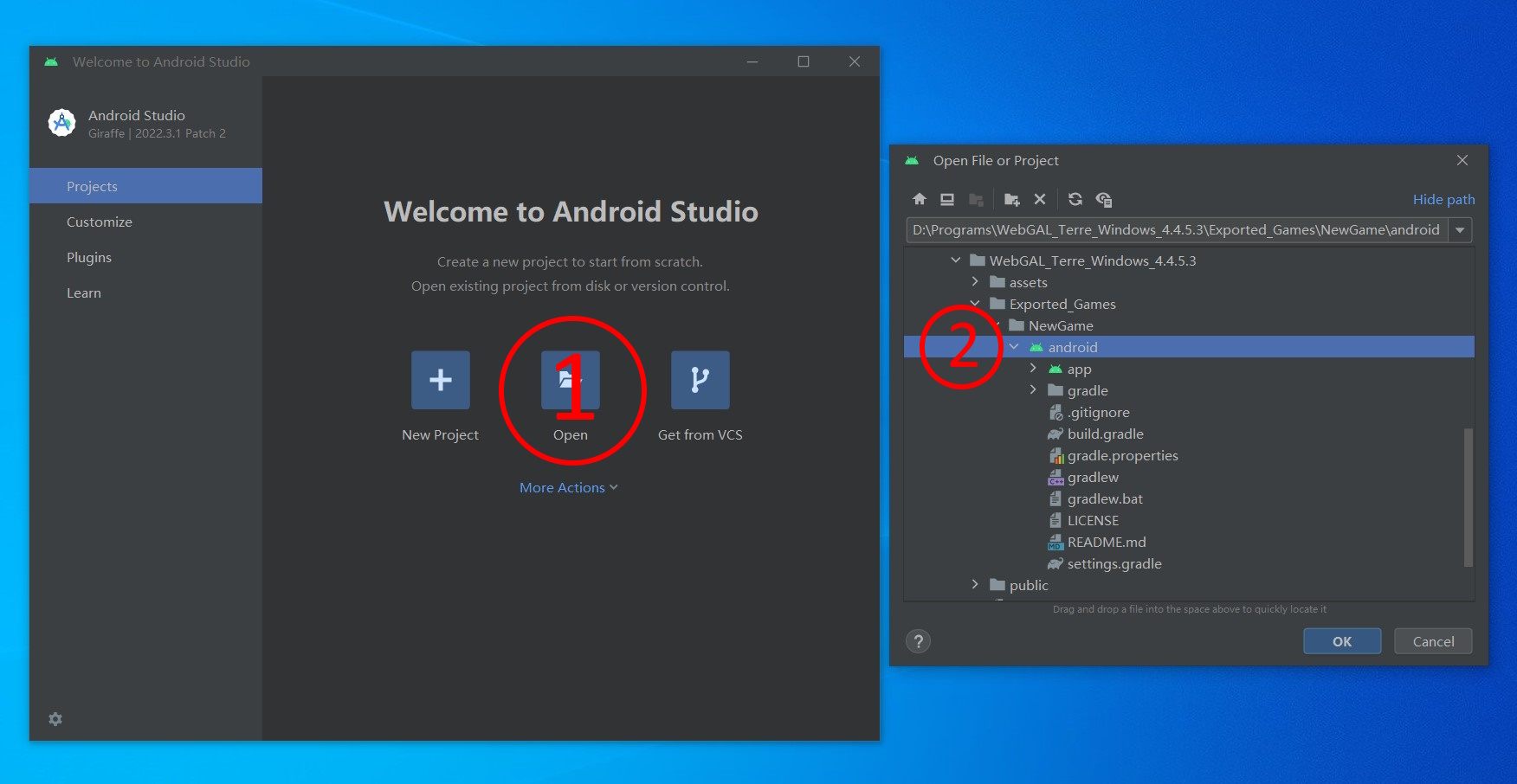
Download and unzip the project template, and rename the folder (remember to use English).
Open the project folder\app\src\main\assets\webgal folder and put the game you want to package here.
The game loads project folder\app\src\main\assets\webgal\index.html by default. If you want to customize the loading link (such as an online link), please modify the load_url field in the project folder\app\src\main\res\values\values.xml file.
Open Android Studio to open the project.
Modify the rootProject.name field in the project folder\settings.gradle file.
...
rootProject.name = "WebGAL" //Modify the project title
...
Modify the title information in project folder\app\src\main\res\values\strings.xml.
<resources>
<string name="app_name">WebGAL</string> //Modify the game title
</resources>
Modify the namespace and applicationId fields in project folder\app\build.gradle to the reverse of the domain name.
...
android {
namespace 'com.openwebgal.demo' //Modify the package name
...
defaultConfig {
applicationId "com.openwebgal.demo" //Modify the package name
...
Click File -> Sync Project with Gradle files in the menu bar and wait for the synchronization to complete.
Modify the package field in the first line of project folder\app\src\main\java\com\openwebgal\demo\MainActivity.kt to the target package name changed earlier.
package com.openwebgal.demo //Modify the package name
...
After modifying this field, an error will be reported. At this time, click the package name just modified, and then click the "yellow light bulb" to select Move file to 'target package name', and then delete the original package name folder.
Click File -> New -> Image Asset in the menu bar to modify the game icon. Note that the icon is divided into two layers, front and back.
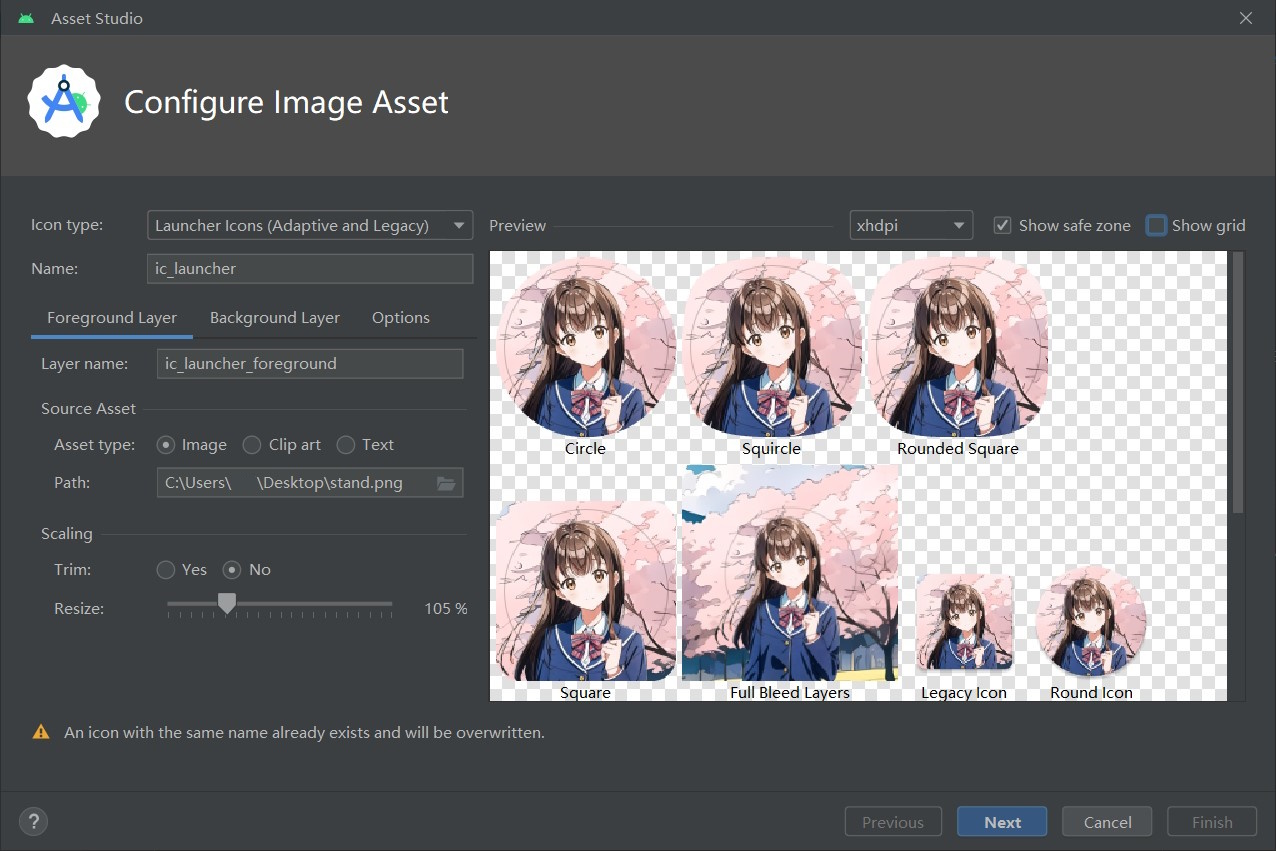
Debug and run
Turn on USB debugging on your Android phone and connect it to your computer. Click the run icon next to the device title in the toolbar above to run it on your phone.
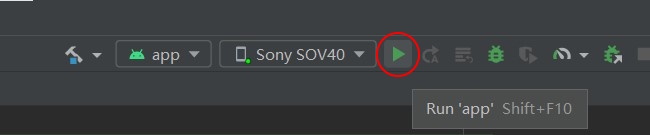
Compile APK
Click Build -> Generate Signed Bundle or APK in the menu bar, and select APK in the pop-up menu.
Create or select a key according to the prompts.
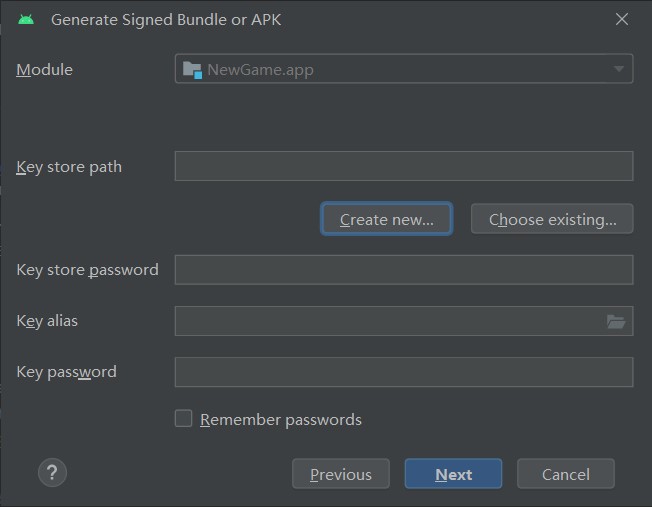
Select release and click Create to wait for the compilation to complete.
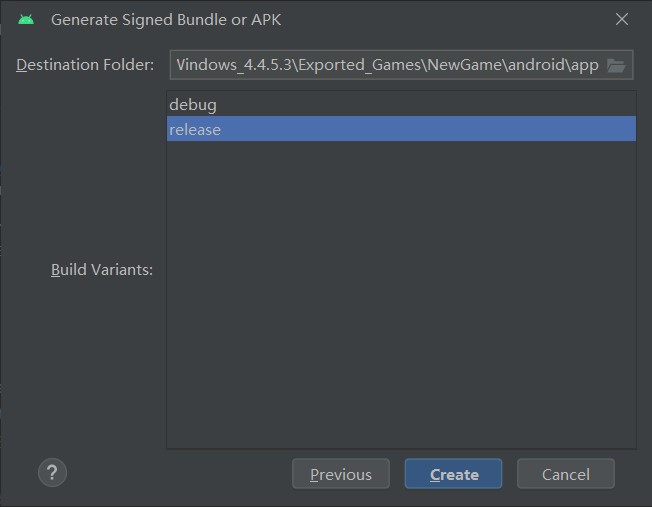
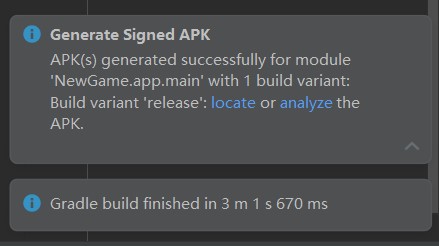
Video tutorial
Use Android Studio to package WebGAL games to the Android platform
Compatibility and Solutions
The minimum supported version is Android 5.0, and it relies on the system-preinstalled Android System WebView. If your device experiences a black screen or other issues after clicking the initial screen, please try any of the following solutions:
- Go to the Play Store and update Android System WebView.
- Manually download and update Android System WebView.
- If you are using a Huawei Android device, you can try downloading and installing Huawei WebView.